SENAR App: Troubleshooting
- I can't find SENAR in Google Play
- I can't find the 'Scan a QR code' function
- The simulator appears out of proportion or seems to be floating in the air
- The simulator doesn't appear after the camera view opens
- The simulator is slow to appear
- The simulator is about one inch high
- Reality is not visible behind the simulator
- My device crashes when I launch a simulator
- My device is slow or freezing
- I get a black screen when launching a simulator
- Pinch to zoom doesn't work in AR
- The simulator does not react when I try to interact with it
- When trying to position a simulator, I get the message 'App update required'
- A simulator is missing in the Library
- Nothing happens when I aim at the QR code
- When scanning a QR code, I get the message 'Unknown QR Code'
- The simulator has an 'access denied' badge
- The simulator has a 'simulator expired' badge
- I have lost my password to access the SENAR platform.
Here are the solutions to the most frequently encountered problems within the application.
I can't find SENAR in Google Play
- Make sure the spell checker hasn't changed "Senar" to "Sonar".
- If you are using a VPN, turn it off temporarily.
- Make sure your device is compatible by checking this page.
- If your device is managed by an MDM (Mobile Device Management) solution, contact your administrator.
I can't find the 'Scan a QR code' function
- User signed out: This function is available by tapping 'Enter as a Guest' on the sign-in screen.
- User signed in: Don't sign out! To scan a new QR code, just tap the QR Code icon at the bottom of the Library screen. If you can't see this button, update the application.
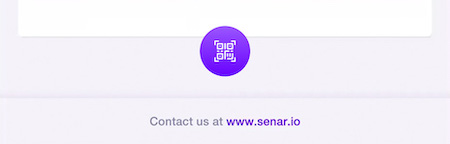
The simulator appears out of proportion or seems to be floating in the air
The simulator is no longer anchored to the ground due to a lack or excess of light, or due to reflections in the room or on the floor. Exit the scenario and restart it. If the problem persists, exit and restart the simulator.
Read our tips on the best way to position / reposition a simulator in this article.
The simulator doesn't appear after the camera view opens
Make sure that you have the latest version of the SENAR application installed.
The simulator is slow to appear
On newer mobiles, AR simulators usually appear in less than 10 seconds.
On older devices, the experience may take several minutes to start. Simulators must first be decompressed - something older processors do much less efficiently. A percentage shows the progress of the decompression.
The simulator is about one inch high
Check that you have the latest version of iOS or Android.
Reality is not visible behind the simulator
This can happen on some phone models when the battery is less than 20% charged. Just recharge the battery and the AR experiences should return to normal.
My device crashes when I launch a simulator
This can happen on some phone models when the battery is less than 20% charged. Just recharge the battery and the AR experiences should return to normal.
My device is slow or freezing
This can happen on some phone models when the battery is less than 20% charged. Just recharge the battery and the AR experiences should return to normal.
I get a black screen when launching a simulator
Make sure that SENAR has permission to use the camera. Go to Settings -> Apps & notifications -> App info -> SENAR -> Permissions -> Camera; and select "Allow".
Pinch to zoom doesn't work in AR
SENAR AR simulators are designed to be as close as possible to what users would experience in real life. They are anchored in your environment exactly like a real object. Therefore, to examine an area more closely, you don't pinch it like you would an image; you have to get physically close to it.
Interacting with virtual elements as if they were real and being able to move around them increases students' knowledge retention by activating their spatial and muscle memories.
The simulator does not react when I try to interact with it
Make sure that the hand holding your device is not in contact with the screen at any point.
When trying to position a simulator, I get the message 'App update required'
We regularly improve our AR simulators. In order to provide you with the best possible experience, popup messages inform you when updated versions of the simulators are available and when an updated version of the application is required to get the most out of each AR experience.
A simulator is missing in the Library
Tap on the Refresh arrow at the top right corner of the Library screen (make sure your device has an active Internet connection).
If the simulator is still missing, make sure the QR code scanned to start the training session is from the collection containing this simulator - each collection has its own QR code.
If you are a student, ask your instructor for the correct QR code.
Nothing happens when I aim at the QR code
Sometimes the camera's focus may not be sharp, which hinders the recognition of the QR code. To reset the camera's focus, exit the SENAR app without signing out, then restart it.
When scanning a QR code, I get the message 'Unknown QR Code'
Try scanning again, varying the distance between the QR code and your device. Scan in a well-lit environment.
The simulator has an 'access denied' badge
Your access to this simulator has been denied. If you believe this is a mistake, please contact your instructor and invite them to consult this page.
The simulator has a 'simulator expired' badge
You have reached the limit of 10 hours of use per month. You will be able to use the simulator again starting on the 1st of next month - within the limit of 20 hours total.
I have lost my password to access the SENAR platform.
You can request a password reset by clicking on "Forgot password?" on this page.
