How to assign collections to your instructors
Assign existing collection(s) to one instructor
- In the Users section, click the instructor's name.
- Under their Personal information, click the button 'Assign or unassign a collection'.
- In the popup window, select the collection(s) you wish to assign by dragging them to the left column or by clicking their green '+'
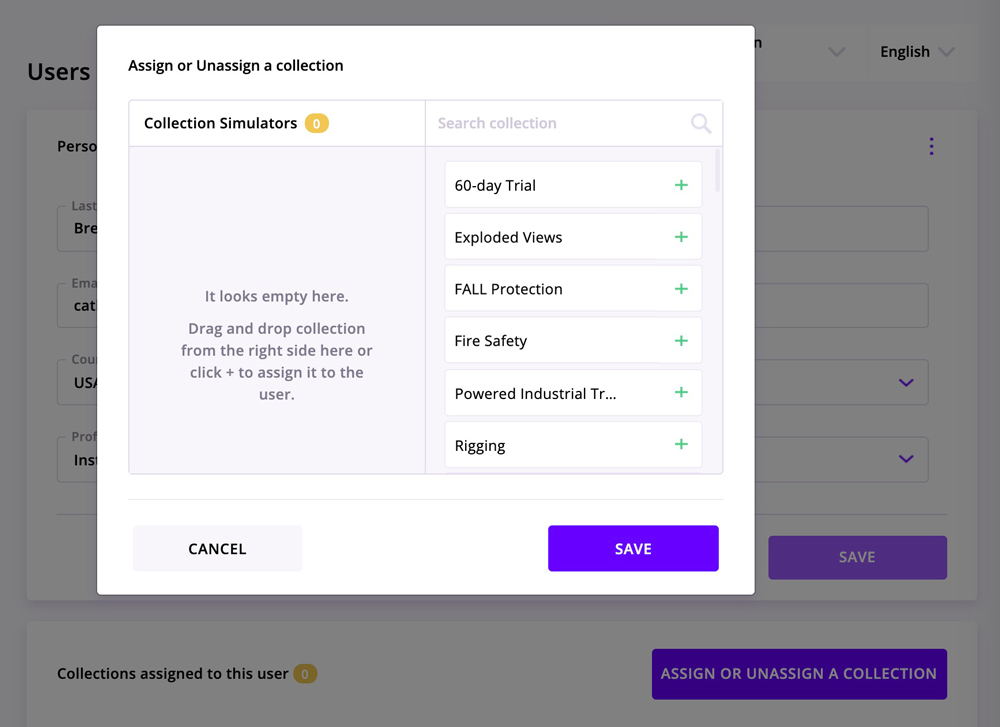
- Click 'Save' at the bottom of the popup window.
Assign an existing collection to several instructors
- In the Collections section, click the name of the collection that you wish to assign.
- Go to the table "Authorized users". It is located either at the right or at the bottom of the page - depending on your screen's width.
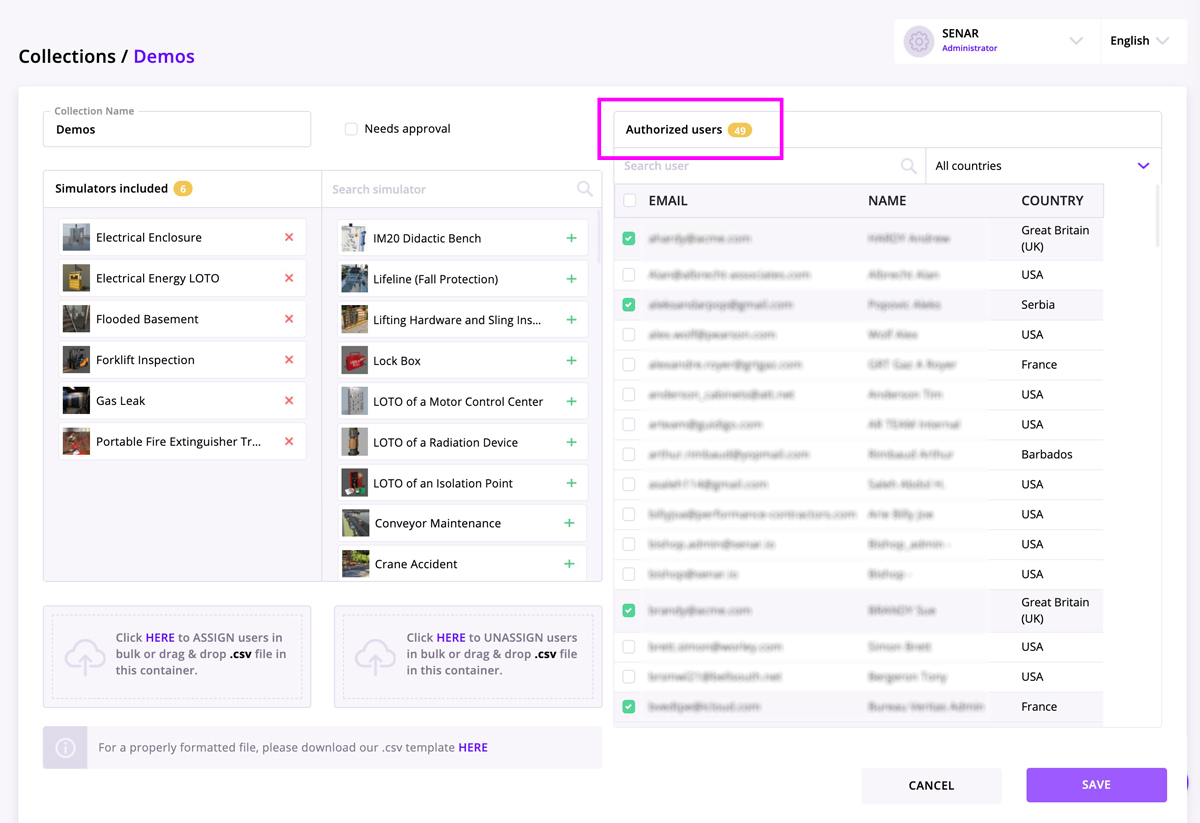
- Check the box next to the name of each instructor who should have access to the collection.
- Don't forget to click 'Save', at the very bottom of the screen.
When you create a collection, it is assigned to you by default. Its QR Code is automatically available under "My profile".
