Upload instructors in bulk
If you wish to add a large number of instructors, it is more convenient to use the bulk creation feature.
In this case, we recommend that you create your collections first so you can assign them to your new instructors at the same time.
STEP 1: Create Collections
- Go to the Collections section and click "Add a Collection"
- Assign a name to the collection.
- Keep the box "Needs approval" checked if you want students access to be granted by the instructors (read more here.)
- Add simulators by dragging them to the "Simulators included" column, or by clicking the green '+'
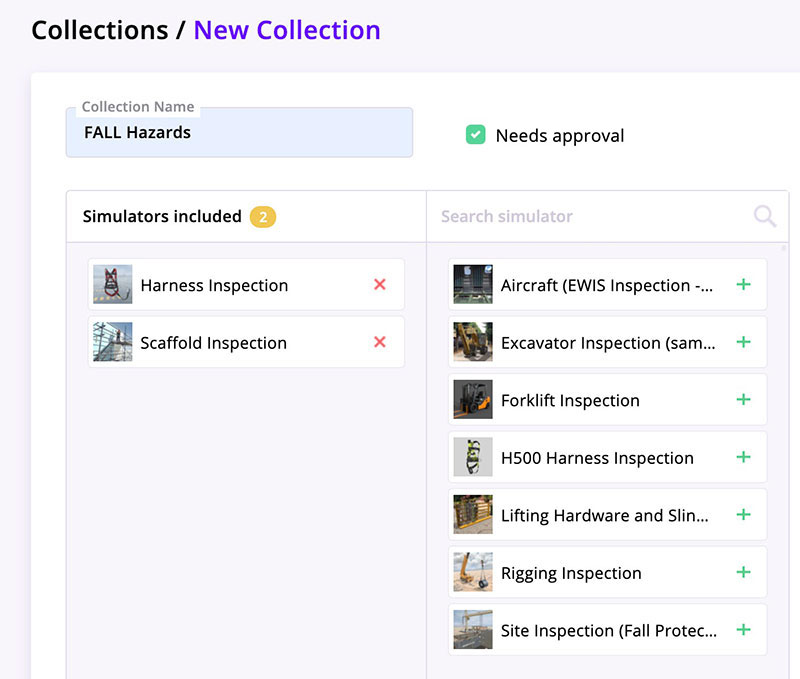
- Click Save at the bottom of the screen.
STEP 2: Upload instructors in bulk
- Create your list of instructors in .csv format. See how to proceed here.
- Go to the Instructors section and click "ADD INSTRUCTOR(S)" then select Add instructors in bulk.
- Drag and drop your .csv file to the box at the top of the popup window.
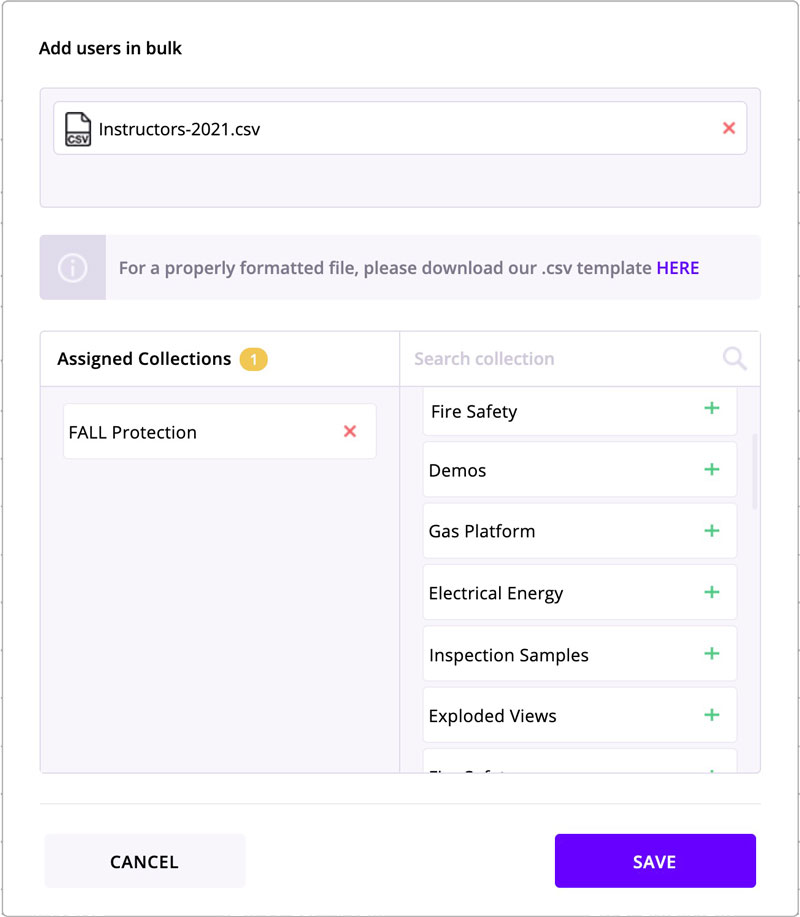
- Select the collection(s) you wish to share access to, by dragging them to the "Assigned Collections" column, or by clicking the green '+'.
- Click Save at the bottom of the popup window.
If your list includes new instructors, they will automatically receive an email with the QR code(s) granting them access to your collection(s).
